SuperVision for cardboard
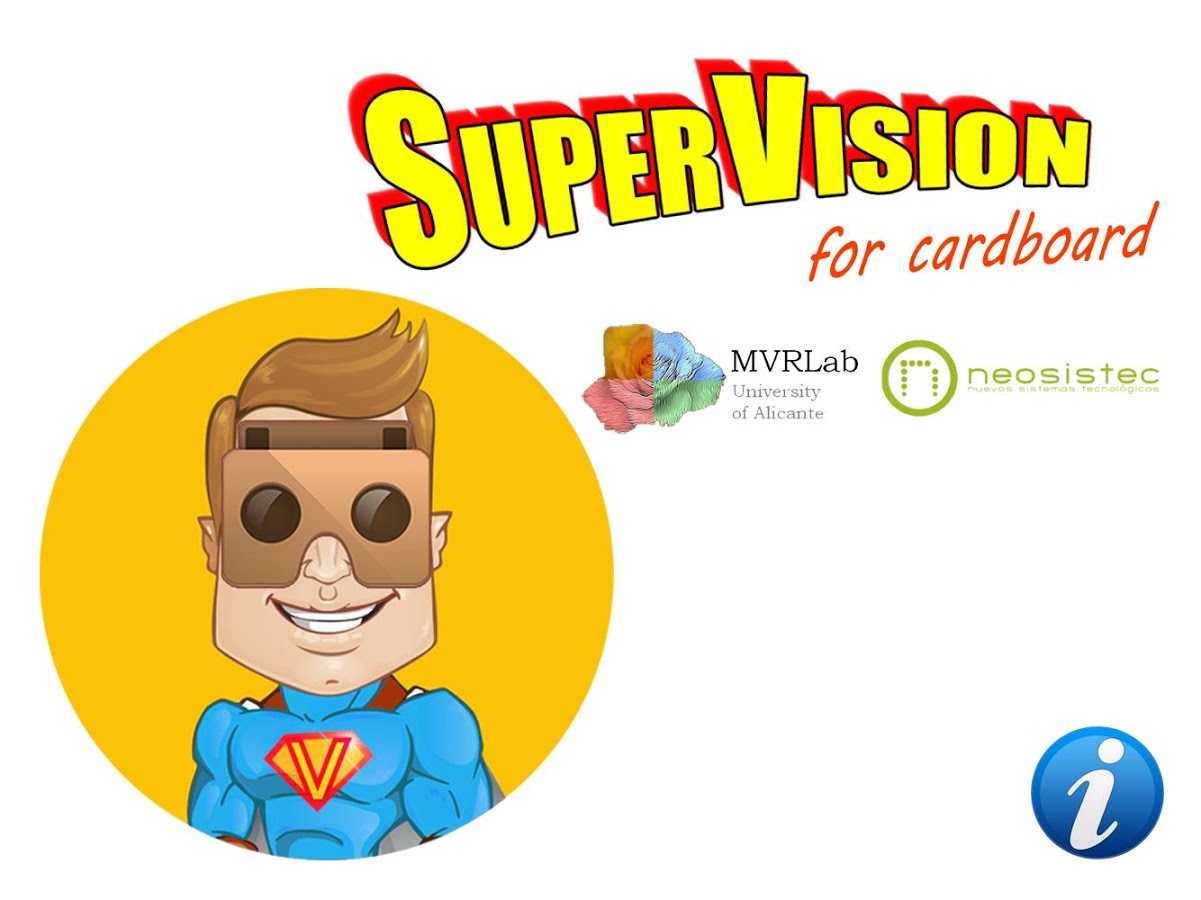
 SuperVision is an advanced magnifier for the visually impaired based on google cardboard. You can use it with or without a cardboard unit. Without cardboard, SuperVision is a portable electronic magnifier while integrated with a google cardboard is a electronic glasses. The application could help to a wide range of visually impaired users in their day to day activities. The application allows to easily control the zoom, the contrast and the color mode of the image. Three natural and six synthetical color models are supported. You can also use SuperVision in dark environments, by activating the flash of your smartphone.
SuperVision is an advanced magnifier for the visually impaired based on google cardboard. You can use it with or without a cardboard unit. Without cardboard, SuperVision is a portable electronic magnifier while integrated with a google cardboard is a electronic glasses. The application could help to a wide range of visually impaired users in their day to day activities. The application allows to easily control the zoom, the contrast and the color mode of the image. Three natural and six synthetical color models are supported. You can also use SuperVision in dark environments, by activating the flash of your smartphone.
 :-:-:-:-: INTERFACE :-:-:-:-:
:-:-:-:-: INTERFACE :-:-:-:-:
You can control SuperVision by touching directly on the screen, with an external bluetooth keyboard (cursors + enter) or with the cardboard magnetic button (a cursor controled by your head will appear). When an action is received (touch screen, key pressed or magnetic button is triggered) the control buttons will appear to setup the view.
The application is fully compatible with the accessibility system of Android (TalkBack).
 :-:-:-:-: HOW TO USE :-:-:-:-:
:-:-:-:-: HOW TO USE :-:-:-:-:
When you activate the control buttons you will see the following controls (from left to right):
– Zoom – A pair of buttons for increase or decrease the zoom. Maximum zoom supported is x5.
– Contrast – A pair of buttons for increase or decrease the image contrast.
– Reset – Configuration will back to predefined values except cardboard mode and bifocal mode.
– Flash – Set flash on/off for dark environments.
– Color Mode – Switch between color modes (3 natural colors and 6 synthetical colors for reading)
– Cardboard Mode – Switch between cardboard mode or smartphone mode.
– Bifocal Mode – In many situations, you probably need to alternate between far and near view. For example, watch tv while reading a book, or read the blackboard and take notes at the same time in the case of students. When bifocal mode it is activated, the application manages two setups: far view and near/reading view. The application detects both states using the orientation of the device. Simply look forward and adjust the controls for this view and then look down for setup the near view. The application will save both setups and will alternate between them automatically.
[symple_youtube id=”NHxjlhH%5F8uI”]







